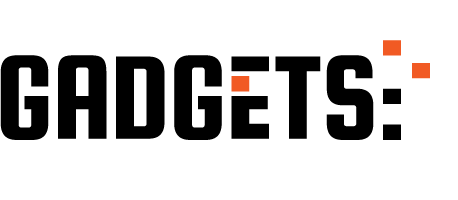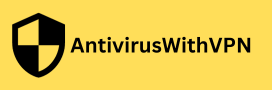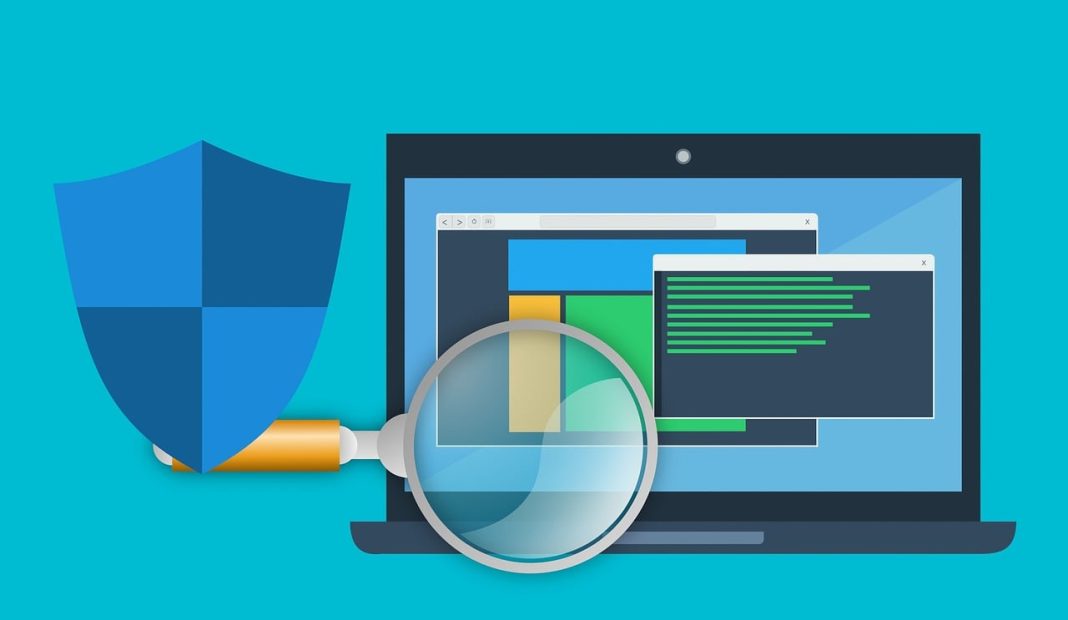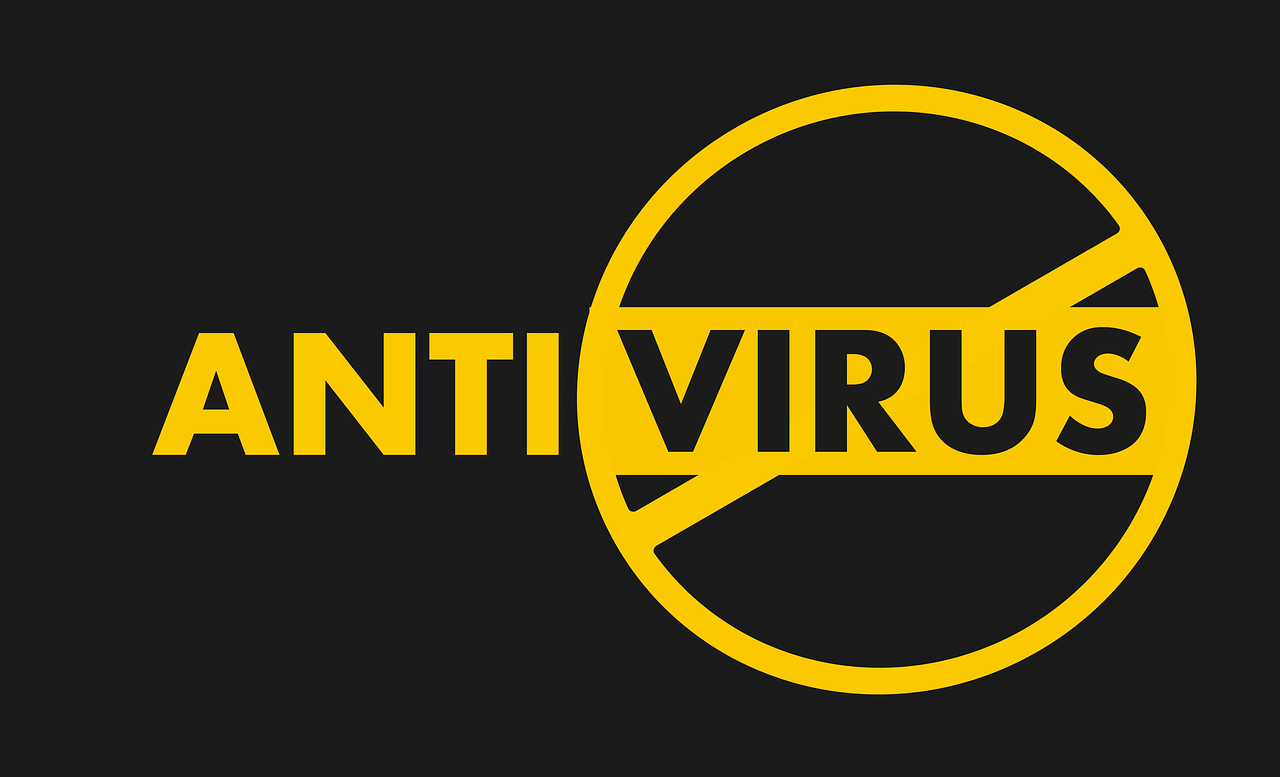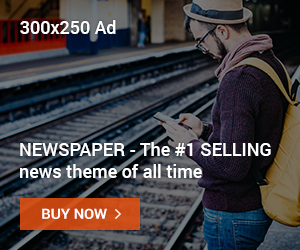In this post, I will show you How to resolve the issue of antiviruses causing conflicts.
Antivirus software protects our computers from malware and other cyber threats. However, it is not uncommon for antivirus programs to cause conflicts with other software installed on our systems.
These conflicts can lead to system crashes, freezes, and other issues that frustrate users. In this article, we will explore the reasons behind antivirus conflicts, as well as provide practical solutions to resolve these conflicts and ensure the smooth operation of your computer.
Understanding the Causes of Antivirus Conflicts
Antivirus conflicts occur when two or more software programs attempt to access the same system resources simultaneously. This can lead to concurrency problems, stale data, and lousy computation.
For example, imagine collaborating on a document with a colleague, editing and uploading the file simultaneously. If your antivirus software does not correctly handle these concurrent operations, it may result in lost changes or overwritten data.
Another common cause of antivirus conflicts is false positives. Antivirus software may incorrectly identify legitimate software or files as malicious, leading to their deletion or deactivation. This can disrupt the normal functioning of your system and cause unnecessary problems.
Renewal costs and fake antivirus software are additional issues that can contribute to conflicts. Some antivirus companies automatically renew subscriptions without users’ permission, leading to unexpected charges.
Furthermore, there are instances where malicious software disguises itself as antivirus software, tricking users into downloading harmful malware onto their computers.
How To Resolve The Issue Of Antiviruses Causing Conflicts
1. Perform a Clean Boot
A clean boot is a troubleshooting technique that allows you to start your computer with only essential Microsoft services running. Doing this lets you determine if a third-party software program is causing conflicts with your antivirus software. Here’s how to perform a clean boot:
- Press the Windows key + R to open the Run dialog box.
- Type “msconfig” and click OK to open the System Configuration Utility.
- In the System Configuration window, navigate to the Services tab.
- Check the box that says, “Hide all Microsoft services.”
- Click the “Disable All” button to turn off all non-Microsoft services.
- Click Apply and then OK.
- Please restart your computer and observe its performance. If the system no longer crashes or freezes, it indicates that one of the third-party programs was causing the conflict.
To identify the specific program causing the conflict, you can re-enable the suspecting third-party services individually and restart your computer after each re-enablement.
This process may take some time, but it will help you pinpoint the problem-making software and take appropriate action to resolve it.
2. Utilize Windows Action Center Warnings
The Windows Action Center is a built-in feature that alerts you to potential issues on your computer. It provides valuable information about malfunctioning tools or software installed on your system.
By reviewing the Action Center warnings, you can gain insights into the programs that are not working correctly and causing conflicts.
To access the Action Center warnings, follow these steps:
- Click on the Start menu and open the Control Panel.
- Choose the Category View or the Icon View in the Control Panel, depending on your preference.
- Under the System and Security category or icon, locate and click on the “Review your computer’s status” link.
- If you use the Icon View, click the Action Center icon instead.
- The Action Center will display warnings and alerts regarding potential conflicts or issues with your installed software.
If the Action Center provides a solution for your conflicts, you can use the “Check for solutions” button to seek help from Microsoft and resolve the disputes effectively.
Alternative Solutions to Antivirus Software
While antivirus software is essential for protecting your computer, alternative solutions can complement or replace traditional antivirus programs. These alternatives can enhance your overall security and help mitigate conflicts.
Let’s explore a few of these alternatives:
1. Hardware and Network Firewalls
Firewalls are a barrier between your computer and external threats, monitoring and controlling information traffic based on preset rules. Pairing a firewall with antivirus software can provide a comprehensive approach to security, protecting your system from external and internal attacks.
2. Cloud Computing
Cloud-based antivirus software offers a modern approach to cybersecurity. These sophisticated programs utilize machine learning algorithms to detect and eliminate threats from a centralized location.
By operating from the cloud, these solutions reduce the need for individual software installations, minimizing compatibility issues and simplifying management across multiple platforms.
3. Online Scanning
Online scanning tools provide a short-term solution for specific infections. These programs allow you to customize the scanning process, focusing on particular parts of your computer rather than scanning the entire system.
Online scanning can be beneficial when traditional antivirus programs have been turned off or compromised by malware.
Conclusion
Now, you should have learned how to resolve the issue of antiviruses causing conflicts.
Antivirus conflicts can be frustrating and disruptive but can be resolved with the right approach. Performing a clean boot and utilizing the Windows Action Center warnings are effective methods for identifying and resolving conflicts caused by third-party software.
Additionally, alternative solutions such as hardware firewalls, cloud-based antivirus software, and online scanning can enhance security and minimize compatibility issues.
Remember, maintaining a secure and conflict-free computer requires regular updates, staying vigilant against potential threats, and adopting a multi-layered approach to cybersecurity.
By following these best practices, you can ensure the smooth operation of your computer while protecting it from malware and other cyber threats.
INTERESTING POSTS
Angela Daniel is the Chief Editor at AntivirusWithVPN.com. With a background in journalism and a passion for cybersecurity, Angela ensures our content is accurate, engaging, and easily digestible. Her commitment to enhancing online security drives her work as Chief Editor.