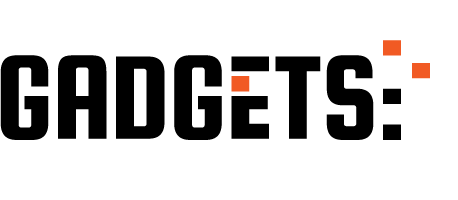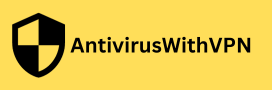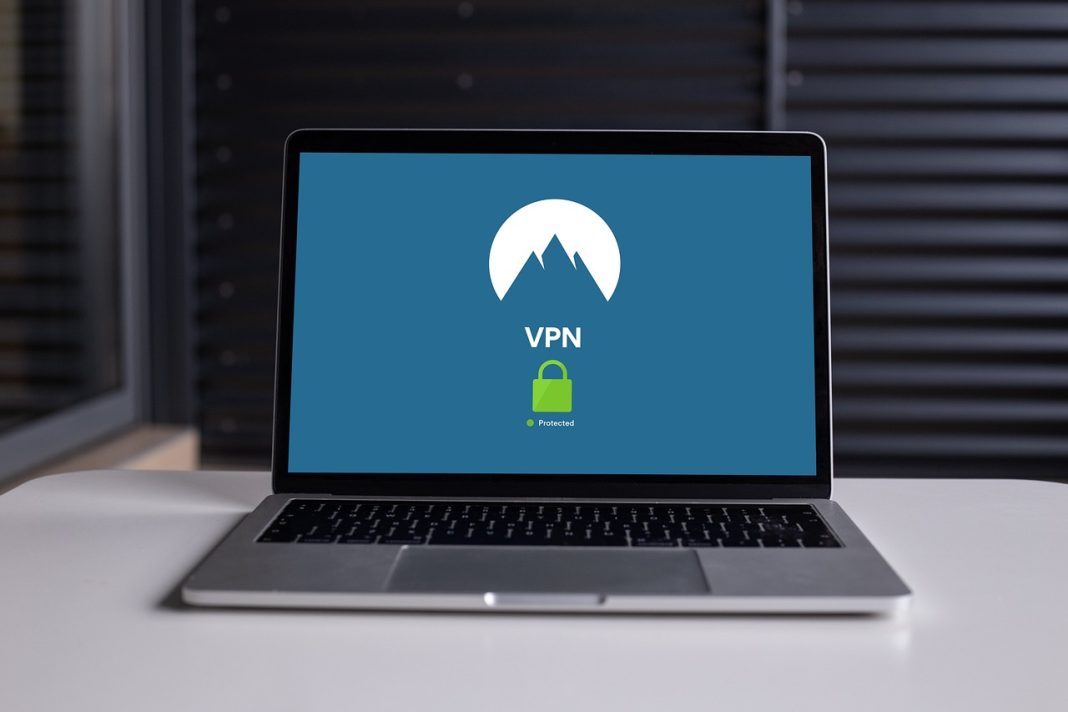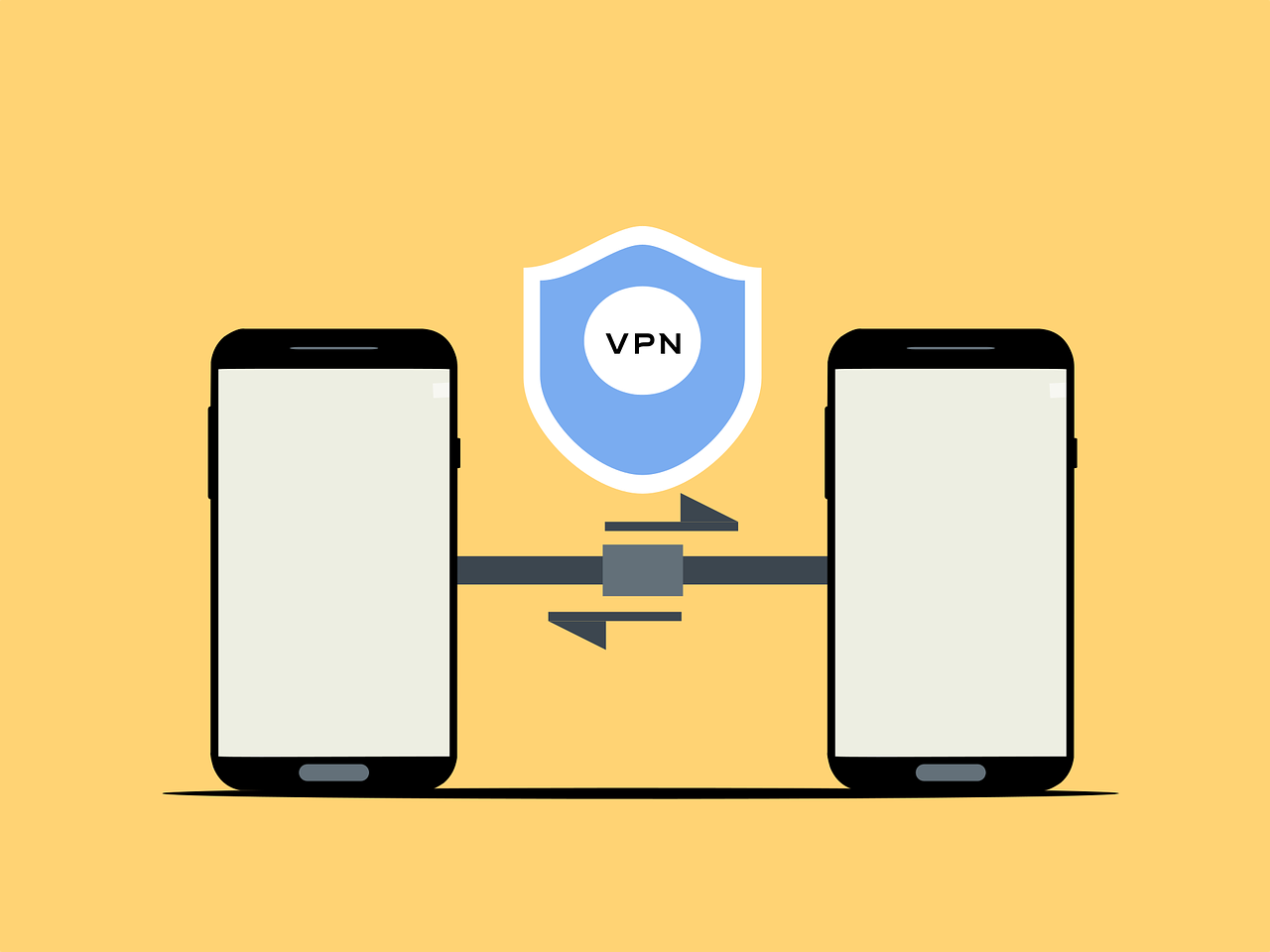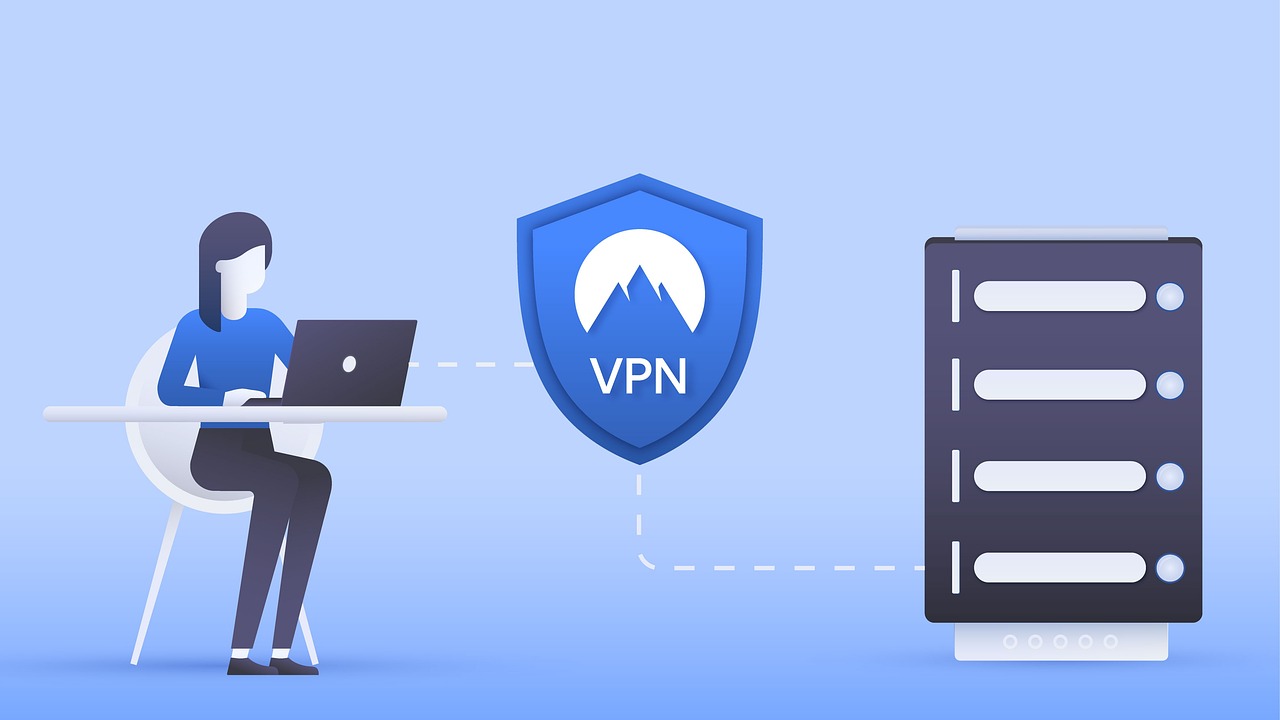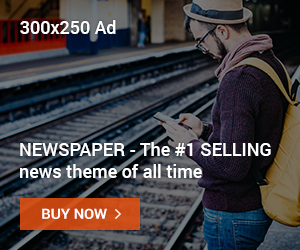Learn how to resolve the issue of VPNs causing conflicts in this post.
In today’s digital world, where online security is paramount, using both a VPN (Virtual Private Network) and antivirus software is essential.
However, there are instances where these two tools can clash, causing compatibility issues and hindering your online experience. But fear not.
There are practical solutions to fix these conflicts and ensure smooth operation. In this comprehensive guide, we will explore the common problems that arise when VPNs and antiviruses collide and provide step-by-step instructions on resolving them.
How To Resolve The Issue Of VPNs Causing Conflicts
1. VPN Doesn’t Connect
One of the most common issues users encounter is when their VPN fails to connect. This can be frustrating, especially when trying to access geo-restricted content or enhance your online privacy.
Here are some troubleshooting steps to get your VPN up and running:
- Re-enter Login Details: Start by double-checking your VPN login credentials. Sometimes, a simple mistake in entering the username or password can prevent the connection. Make sure you enter the correct information and try connecting again.
- Check Firewall Settings: Firewalls play a crucial role in protecting your system but can also interfere with VPN connections. Disable your firewall temporarily and attempt to connect. If the VPN works without the firewall, you may need to adjust the firewall settings to allow VPN traffic.
- Test Internet Connectivity: Before blaming the VPN, ensure your internet connection is stable. Disconnect from the VPN and try accessing a website to confirm internet connectivity. If you cannot browse the web, restart your router or contact your ISP for assistance.
- Change Network: If the previous steps didn’t resolve the connectivity issue, try connecting to a different network. Connect to a public Wi-Fi network or use your mobile hotspot to see if the problem lies with your home internet connection.
2. VPN Crashes
VPN clients, like any other software, can occasionally crash, disrupting your online activities.
Here’s how you can address frequent VPN crashes:
- Update Your VPN: VPN providers often release updates to improve performance and fix bugs. Check for any available updates for your VPN client and install them. Keeping your software up to date can resolve crashing issues.
- Close Other Apps: Sometimes, running simultaneous multiple resource-intensive applications can strain your device’s capabilities, leading to VPN crashes—close unnecessary apps and processes to free up system resources and ensure smooth VPN operation.
- Restart Your Device: Rebooting your device can resolve various software-related issues, including VPN crashes. Restart your computer or mobile device to allow updates to install correctly and eliminate any ongoing processes causing conflicts.
- Uninstall/Reinstall the VPN Client: If all else fails, consider uninstalling and reinstalling the VPN client. This can help resolve any corrupted files or settings causing crashes. Download the latest version of the VPN client from the official website and perform a clean installation.
3. VPN Keeps Disconnecting
Experiencing frequent VPN disconnections can be frustrating, as it compromises your privacy and security.
Follow these steps to prevent your VPN from disconnecting:
- Try a Different VPN Server: The server you’re currently connected to may be experiencing high traffic or technical issues, resulting in frequent disconnections. Switch to a different server, preferably one geographically closer to your location, to improve stability.
- Disable Your Firewall: While necessary for security, firewalls can sometimes interfere with VPN connections. Temporarily disable your firewall and check if the disconnections persist. If they do, re-enable the firewall and explore other solutions.
- Connect Via Ethernet: Switching to a wired Ethernet connection can provide more stability if you’re using Wi-Fi for your VPN connection. Connect your device directly to the router using an Ethernet cable to eliminate potential wireless interference.
- Change DNS Settings: DNS (Domain Name System) settings can sometimes interfere with VPN connections. Switch to your device’s default DNS server or use a public DNS service like Google DNS (8.8.8.8) to see if it resolves the disconnection issue.
4. Can’t Establish Tunnel Connection
Failure to establish a tunnel connection between your device and the VPN server can be a frustrating experience.
Here’s how you can troubleshoot this problem:
- Disable IP Packet Filtering: IP packet filtering can prevent establishing IP tunnel traffic, causing connection issues. Check your device’s TCP/IP properties and disable IP packet filters. This should help establish the tunnel connection.
- Change the Security Protocol: A specific security protocol may sometimes cause connection problems. You can switch to a different protocol, such as OpenVPN, L2TP/IPSec, or PPTP, to see if it resolves the issue. Each protocol has its strengths and weaknesses, so experiment with different options.
5. Can’t Access Streaming Services
If your VPN is blocking access to streaming services like Netflix or Hulu, try the following solutions:
- Use Incognito Mode: Use your browser’s incognito mode when accessing streaming platforms. This clears cookies and location identifiers, preventing the platform from detecting your VPN and blocking access.
- Erase Your Cache & Cookies: Clearing your browser’s cache and cookies can also help bypass VPN-related streaming restrictions. Go to your browser settings, locate the option to clear browsing data, and select cookies and cached images/files.
- Connect to a Different Server: Some streaming platforms actively block specific VPN servers. Switch to a different server within your VPN provider’s network to bypass the blocks and gain access to the desired streaming content.
- Contact Customer Support: If none of the above solutions work, contact your VPN provider’s customer support. They can guide you on accessing streaming services and recommend servers optimized for streaming.
6. VPN Speeds Are Too Slow
Slow VPN speeds can significantly impact your online experience. Here’s how you can improve VPN performance:
- Connect to a Different Server: Overcrowded servers can lead to slower speeds. Switch to a less busy server that is physically closer to your location. This can help reduce latency and improve overall VPN performance.
- Switch to a Physical or Virtual Server: Depending on your VPN provider, you can switch between physical and virtual servers. Experiment with both types to determine which offers better speeds in your specific scenario.
- Try a Different Protocol: VPN protocols can affect speed and performance. If speed is your priority and you’re willing to compromise privacy, try switching to a faster protocol like WireGuard or Lightway (if supported by your VPN provider).
- Close Background Apps: Background applications and processes consume system resources, potentially impacting VPN speeds. Close unnecessary apps and background processes to free up resources for the VPN and improve speed.
Conclusion
By following these troubleshooting steps, you should be able to know how to resolve the issue of VPNs causing conflicts, ensuring a secure and uninterrupted online experience.
Remember to keep your software up to date and contact customer support if you encounter persistent issues. Enjoy the benefits of both VPN and antivirus protection without any compatibility concerns!
INTERESTING POSTS
- The Difference Between Antivirus and VPN: A Comprehensive Comparison
- Is Antivirus Necessary? You Won’t Believe the Answer!
- Surfshark VPN Review: Features, Pricing, Pros And Cons
- Unveiling the Truth: Is RAV Antivirus Safe?
Angela Daniel is the Chief Editor at AntivirusWithVPN.com. With a background in journalism and a passion for cybersecurity, Angela ensures our content is accurate, engaging, and easily digestible. Her commitment to enhancing online security drives her work as Chief Editor.